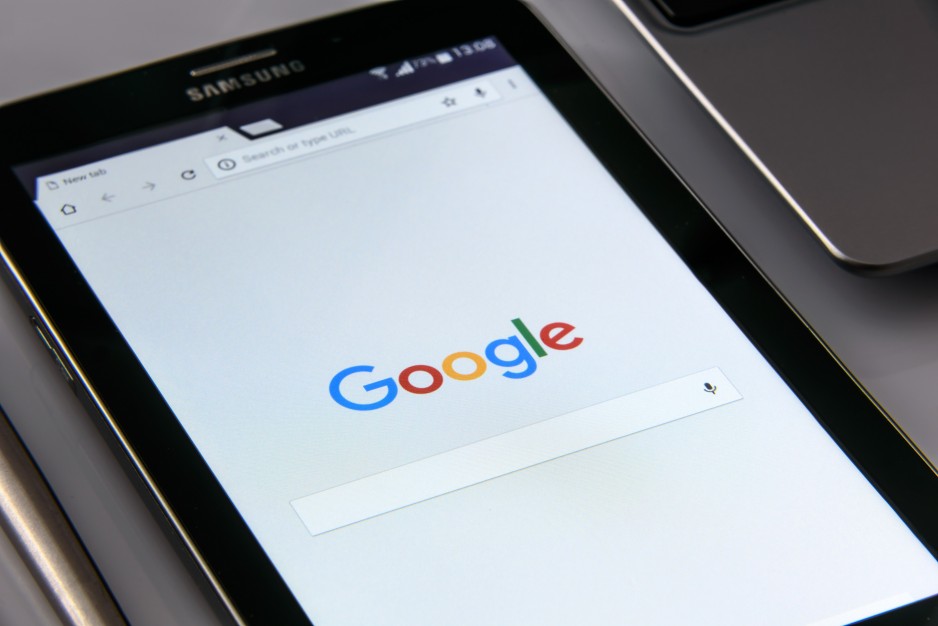You’ve built a website, you’ve added a blog (if you haven’t, click here to learn why you should), but now what? When you’re first starting out your SEO (Search Engine Optimization) strategy in a quest to move up the ranks on Goggle it’s important to create a Google My Business Listing. And guess what? It’s free! Google My Business is a free tool designed to help you manage how your business shows up on Google. Think of it as part online directory, and part social media profile and it’s vital to building your online reputation on Google.
Don’t know that a Google My Business Listing is? We’re here to help!

Why is Google My Business Important?
Newsflash: If you want to be found, then you need to be on Google. In Canada, 92.25% of people using search engines are utilizing Google – That’s a lot of people and worldwide it’s still close at 92.21% – so basically, be on Google. Even if you don’t personally list your website on Google, it’ll probably get “crawled” by Google and then added on it’s own, but if that happens and you don’t claim the business as your own before someone else does, technically someone can claim your business on Google and update your information including your website address, phone number, address, respond to reviews, etc. You want to be the one supplying this information, right?
Business analytics can also be derived from the Insights such as how customers search for your business, what they search for to find you, how they interact with your listing and a lot more. These insights are often a much easier to understand alternative for small business owners than Google Analytics.
A profile/listing is the #1 tool that helps balance the visibility between big business and small business.

How To Create A Google My Business Listing
Step 1: Create a Google Account if you haven’t already and if you have, then log into the account you want associated with your business listing
Step 2: Pop over to google.com/business and select ‘Start Now’ in the top right corner of the web browser.
Step 3: Enter your business name and business address
Step 4: If your customers don’t come to your address and instead you go to theirs, check the box ‘I deliver goods and services to my customers.’
If you don’t want your business address shown publicly, check the box ‘Hide my address (it’s not a store) only show region.’
Then select your delivery area
Step 5: Choose your business category. Be sure to choose the one that most closely represents the business and industry you are in because this information helps Google determine which types of potential customers should see your listing.
Step 6: Add your business phone number and website
Step 7: Choose how you would like to verify your business listing.
How to Verify Your Business On Google
Select from the following options to verify your Google My Business listing
-
- Mailed postcard
- Phone
- Instant verification
- Bulk verification
Here’s how to verify your business using the three most commonly used methods.
Verify your account by postcard:
Confirm the address you entered when setting up your GMB listing is correct and then select ‘mail’. Once your postcard arrives in the mail, log back into your Google account and enter the verification code provided on the postcard.
Verify your account by phone:
Confirm that the phone number you entered when setting up your GMB listing is correct and then select verification by phone and enter the verification code sent by text message.
Verify your account by email:
Select to verify your account by email then pop over to your email and click the verification link in the email from Google.
Once you’ve verified you Google My Business listing be sure to jazz it up by adding as much extra information as you can including hours of operation, photos, information on upcoming events and promotions. The more information rich you make it, the more likely you are to attract customers to your business.
How to Optimize Your Google Listing
26% of people searching on Google don’t go beyond the first listing and you know what? Being the first listing is like striking gold, it’s tough. It takes constant work and moolah – being first doesn’t come free. But, this blog post isn’t about SEO (Search Engine Optimization, if you want to learn about that, click here), it’s about Google Listings, and guess what? They are free and you can quite simply show up there on the side of the Google listings, right beside the top listing, so that’s cool, right?
The idea of Google Listings is to put a spotlight on the local businesses. When someone searches on Google for a particular product or service, Google then searches for businesses that offer that product or service locally. On the original Google search listing it’ll show three listing, but then you can click ‘More Businesses” and a Google Maps will open up with a large listing of all the local businesses that relate to that particular search listing. Obviously your goal would be to show up in those first three; there are several factors that influence how Google chooses what appears and they aren’t completely forward with how they choose, but there are some ways to influence Google by optimizing your profile.
Optimizing Your Info Section
When you login to your Google Business account, make sure you have completely filled in your info section. You can update this information at any time, and you should get in the habit of updating it regularly. Whether it be changes in your hours, description, website, etc. Google likes to see more information, so as much information as possible is best.
Google My Business Posts
Think of Google Business as another social media platform, it just requires less maintenance – my kind of social media platform, am I right? Your Google Business profile gives you the ability to post texts, photos and promotions. Google has admitted that it does favour profiles that utilize this platform so my recommendation is to get in the habit of posting something once per week. Show Google that you are invested in it.
Google Reviews
Google has openly said that Google Reviews do help where you stand on Google listings (basically, it helps you rank better), so you want to make sure you are encouraging your customers and clients to review you on Google. I know at the beginning it may be difficult and feel awkward asking for these reviews, but eventually it’ll just come naturally.
How to Ask for Reviews:
- Do social media posts reminding your customers and clients that reviewing you on Google helps you be found and helps the small businesses stand out.
- After a purchase or after a service is complete, send (or set up an auto e-mail to go out) an e-mail thanking for their support and reminding them to leave you a review on Google with a direct link to where they can leave your review.
How to Respond to Reviews
If someone leaves you a positive review, kindly thank them. If someone leaves you a negative review, try and resolve it and start the resolving in your response on the review. Example: “I apologize that you had this experience, I would love if you shot us an e-mail at hello@myemail.com so that we can quickly get this resolved”. Another common issue that is arising with businesses is people giving fake review, Google does have an investigation system that it will look into fake reviews if you report it. I would still recommend responding to the fake review something along the lines of, ” Hi *NAME*, we don’t seem to have your name in our system or any record of providing any services to you. Could you possibly be mistaking our business for another business? If you could shoot us an e-mail at hello@myemail.com, we would love to get to the bottom of this. Thank You.” Just show people that are taking the time to read your reviews that you do put an effort in with all reviews that are left.
Well, that should get you going with your Google Business page. I highly, highly recommend that everyone utilizes Google Business. As there are always changes happening, we do update this post as new changes appear. If you have an additional questions to Google Business feel free to leave them in the comments of this post and we will try and get it added to this post.
Look forward to seeing your listings, ladies!